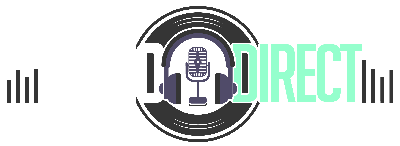How to play sound through speakers and headphones
The problem of playing sound through both headphones and speakers is a common one. Many people have a laptop or desktop computer that has both built-in speakers and a pair of headphones. The problem is that when you plug in the headphones, the sound stops playing through the speakers. This disruption can be very annoying if you are listening to music or watching a movie.
There are several ways to solve this problem.
- The first is to adjust your Windows settings. Changing your settings is the easiest solution, but it may not work for everyone.
- The second solution is to use an audio mixer app. An app is the cheapest solution if you have a laptop or tablet that does not have a built-in audio mixer.
- The third solution is to buy an audio mixer. An audio mixer is beneficial if you have a desktop computer that does not have a built-in audio mixer.
- The fourth solution is to use an audio splitter or Bluetooth adapter. A splitter is a cheaper solution if you want to listen to music on your computer and your phone at the same time.

Adjust your Windows settings
To adjust your Windows settings:
- Step 1: Go to the Control Panel and click on sound.
- Step 2: Then click on the Playback tab.
You will see a list of all of the audio devices connected to your computer. If you have a built-in audio mixer, you will see it listed here.
If you do not have a built-in audio mixer, you will see a list of your speakers and headphones.
If you have a pair of headphones plugged in, you will see the word “Headphones” next to the name of the device.
If you have a pair of speakers plugged in, you will see the word “Speakers” next to the name of the device.
If you do not see the word “Headphones” or “Speakers”, then you will need to adjust your Windows settings. To do this, click on the drop-down menu next to the name of the device and select “Headphones”. Then click on Apply and OK.
- Step 3: In the Recording window, click on the “Stereo Mix” tab. You will see all of the audio sources that are currently playing. If you have a microphone plugged in, you will see it here.
- Step 4: To play sound through both speakers and headphones, select the “Stereo Mix” option and click “Set Default”.
Use an audio mixer app
To use an audio mixer app, you will need to download and install an audio mixer app. There are many free audio mixer apps available for download. One of the most popular is called VB-Audio Virtual Cable. This app is available for both Windows and Mac computers.
To use this app, you will need to connect your headphones and speakers to your computer using a USB cable.
Then open the app and click on the “Input” tab. You will see a list of all of your audio devices connected to your computer.
Buy an audio mixer

Please take a look at our Best Audio Mixer for Streaming or Best Budget Audio Interface to help you pick a suitable Audio Mixer.
Use an audio splitter or Bluetooth adapter
To use an audio splitter or Bluetooth adapter, connect your headphones and speakers to your computer using a USB cable.
Then connect your phone to your computer using a USB cable or Bluetooth adapter.
You can also use an audio splitter if you want to listen to music on two different devices at the same time.
Looking for new Speakers? We have reviewed the Best Computer Speakers under $100.