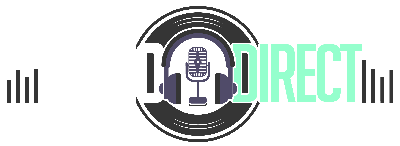How to use headphone mic on a pc
Looking for help with your Lightning Headphones? Check out our How to use Lightning Headphones on a Laptop artice. Otherwise, read on to find out How to use headphone mic on a pc.
Have you ever thought about how to use headphone mic on a PC? It can be frustrating when you need to speak to someone via a chat platform or record something only to find that you can’t access your mic.
If this has ever happened to you, you’re probably wondering if there’s any way to put an end to this irritating problem. We’re here to tell you there’s not one, but several, easy solutions you can try right now!
But before we get started, you have to understand that the problem isn’t with your headphones. The problem is with the input ports on your PC.
Now that we know where the problem is, let’s talk about the best ways of how to use headphone mic on a pc.
How Headphones and Microphones Work
Both headphones and mics were designed roughly the same way. Each consists of a diaphragm, which takes sound vibrations and deals with them in different ways.
For headphones, incoming sound waves make the diaphragm vibrate. These vibrations are transferred as outgoing sound waves, which are heard by the listener.
Microphones, on the other hand, absorb vibrations from an input source. They’re captured and sent as an output sound. That can be on the spot as a broadcast, or for later use as a recorded file.
Using Your Headphones as a Mic
To use your headphones as a mic, follow these four foolproof steps.
Step 1: Manage Audio Devices
The first step is to open your computer preferences. Once there, find and click on ‘Manage Audio Devices.’
When that opens up, you’ll see a recording tab. Clicking on it should get the PC to pick up on any sounds coming from the headphone.
Step 2: Time to Talk
To get your PC to pick up sounds from the mic, you can either tap on your headphones or blow into them. You can also try talking into the mic. If you see any reaction on the PC recording tab, it means your PC picked up input from the headphones.
Step 3: Set Mic Default
The next step is to set your headphone mic as the default microphone on your PC. Your headphones will now be activated as the default mic each time you plug it in your audio input jack.
Step 4: Optimize the Sound
Since your headphones aren’t technically microphones, you won’t get clear sound quality. So what should you do?
Select the ‘Sound’ preference on your PC’s Control Panel. Try to first adjust the sound controls by increasing the volume.
The next step is to add a high pass filter. That helps remove some of the humming sounds that get picked up in the background.
If your PC has an equalizer, you can use it to boost all the high frequencies to drown out the low frequencies. That offers a great overall sound with your headphone mic.
While you won’t get high-quality audio, you can still use the headphones as a makeshift mic. It can be a great way to make broadcasts, announcements, calls, or recordings.

Practical Alternatives
The problem with the single jack on your PC is that you have one of two choices. You can either plug your headphones into the audio-out port and use it as a listening device. Or you can plug it in the microphone-in port and use the headphones to speak as we mentioned above.
But is there a way to use both features at the same time? Unfortunately, there’s no software solution to this long-standing problem.
There’s good news, however. Luckily, technology has come up with a couple of handy solutions to get around this pesky problem.
You can try the two hardware solutions listed below. For a small price and some basic functionalities, they can help you get a lot out of your headphones and their mics.
Headphone Mic Audio Y Splitter
This audio splitter
is a nifty trick that allows you to use headphones to listen and speak on a PC. It’s affordable and easy to come by, and it conveniently puts an end to the problem of having one PC input jack.The Y splitter comes with two male ports and one female port. Plug the headphones into the female port. Then, the two male ports will go respectively into their corresponding jacks on the PC.
Depending on the model and brand, you’ll find that each port is color-coded with pink for the mic port and green for the headphones, or some also opt to feature icons.
USB Sound Card Adapter
A more reliable option is the USB sound card adapter
. It’s affordable and easy to find online or at most computer hardware stores.If you like having more control over certain features, then this option is definitely for you. There’s a dial to turn up and down the volume all the way to mute. Besides the volume controls, you can also choose from three input jacks.
One jack allows you to use the headphones only as a listening device. A second jack is for using the headphones as only a mic. The third jack is for using the headphones as a listening and speaking device.
All you have to do is plug in the USB port into your PC. Then, plug in your headphones into whichever input jack you prefer.
The Takeaway
Getting your headphones to function as a mic on a PC is a fairly straightforward procedure. While having one input jack to choose from is frustrating, there are several ways to get around this problem. They’re all affordable and easy to use.
You can follow the four simple steps to use a headphone mic on a PC. It’s a quick and straightforward fix. But it has one problem; you can only use your headphones as a mic and nothing else.
If you want to use your headphones and their built-in mic, you can use one of the alternatives listed above. Both are practical ways to get the most out of your headphones.